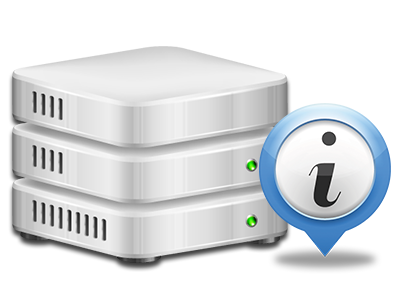Online Stats Manager
All of your website activity stats generated automatically

The comprehensive web analytics data in your Site Control Panel will aid you to keep track of pretty much all activities on your website. You’ll receive actual time information on the load produced in your account and the traffic they receive on a per–hour, per–week and monthly base. You will also find information in relation to our platform as a whole such as the physical IP address, the OS, the versions of PHP and MySQL and much more. All the details is sorted in sections for you to easily find it.
Server Specifics
Detailed information for your web server
In the Server Specifics area of the Site Control Panel, you will discover details with regards to the hosting server your cloud web hosting plans account is found on. You can check the Operating System, the actual IP address and also the current Perl/MySQL variations, discover further information concerning the mounted Perl modules along with the incoming and outbound mailing servers, observe the server load, etcetera.
You can also find information about the PHP release without needing to set up phpinfo files, and so on.
Access & Error Stats
Learn how visitors interact with your web site
In the Access & Error Logs part of the AmtecHost Site Control Panel, you’re able to switch on and keep an eye on the access and error logs for your websites accommodated inside your cloud web hosting plans account. The access log is actually a listing of the files uploaded on your web page (like text files, image files, movie files, and so on) that readers have requested to see.
The error log can be described as a range of pretty much all caution and problem alerts affiliated with your web site. It helps you stay away from any eventual issues with the site’s functionality.
Traffic Stats
Monitor the traffic to your site in more detail
By way of the web stats applications incorporated into the AmtecHost Site Control Panel, you are able to keep tabs on the traffic on your website in a great detail. You can select among 2 famous interfaces – Webalizer and Awstats, both of which provide you with more information about the viewers to your site plus the articles they review on a day–to–day, weekly and monthly basis.
It’s not necessary to put together anything beforehand to receive site traffic reports for your websites. Within the Traffic Stats part of the Site Control Panel, just simply load the statistics file for any selected website and get the info you need for your web marketing practices.
CPU Reports
Keep tabs on your web sites’ server power load
The web server’s CPU is vital for the connection between the web site and its visitors. The more advanced and resource–consuming your websites are, the more web server assets and CPU time will be demanded. Through the CPU stats part, you can keep tabs on which exactly web site is using the majority of CPU assets.
You should undertake procedures to optimize your sites if the CPU use limit is exceeded. You can see in–depth reports for each day and month and for a full year.